Windows 7 (x64) and Final Fantasy VIII: A Flawless Victory!
A little time ago I decided to play again my so beloved FF8, which is the first game of the saga I ever played. But this time, since my girlfriend owns the PC version, I decided to give it a try and to use the graphics improvements that are available around the net, and I am thus writing a little howto to both help you out with this task should you ever need it, and to help myself remember this little steps in case I forget. And I forget quickly, so…
In order to start this, I’m assuming you have the following:
- All the original 5 CDs of FF8
- The Eidos patch for FF8 (1.02)
- FF8 Launcher (1.31)
- Griever
- Windows 7 (64 bit)
About Win7, I only tested it (as clearly stated by now) on a Windows 7 box running a 64 version of it. Which means some of the registry keys will be slightly different. I have no doubt that by running a simple registry search you can find the appropriate one, however I did not delve into it, and thus I’m not reporting about it. Also, while FF8 Launcher IS needed in order to run the game on a higher resolution, Griever is just a MemoryCard Modifier, but I considered I should mention it anyway.
But let’s the fun begin. After installing FF8, the 1.02 patch, and after copying both the launcher and Griever into the game directory, let’s hack with it. The first thing you will want to do is run FF8Config.exe in order to set minor settings up.
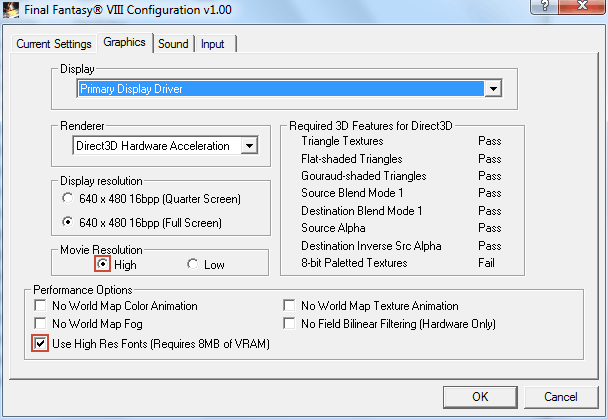
As highlighted in the screenshot, you need to set up the Movie Resolution to High, and Use High Res Fonts up. In order to do this you might need to set the display resolution to 640x480x16, but don’t be fooled by this as the resolution will be set externally. Once the graphics have been set up, the next pass is to set up the keyboard/controller.
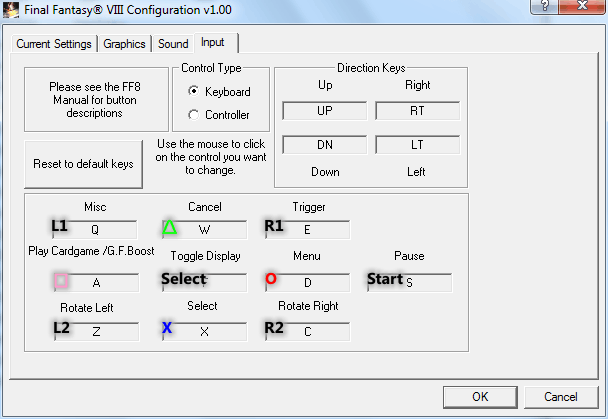
I’ve uploaded a screenshot with the original PSX bindings on it. This will let you understand easily how to remap the keyboard and/or your joypad assuming that, just like me, you haven’t played in a while and don’t actually remember everything. It’s worth mentioning though that you may want to swap Triangle with Circle: this will allow a way more “natural” style of playing with menus, which is the same as most FF, including the most recent Dissidia for PSP, but it’s really up to your likings.
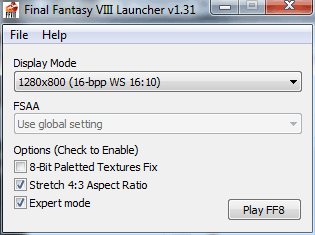
Getting back to the graphics, the launcher is where you are really going to set it up. After selecting your Display Mode, you should enable the Expert mode.
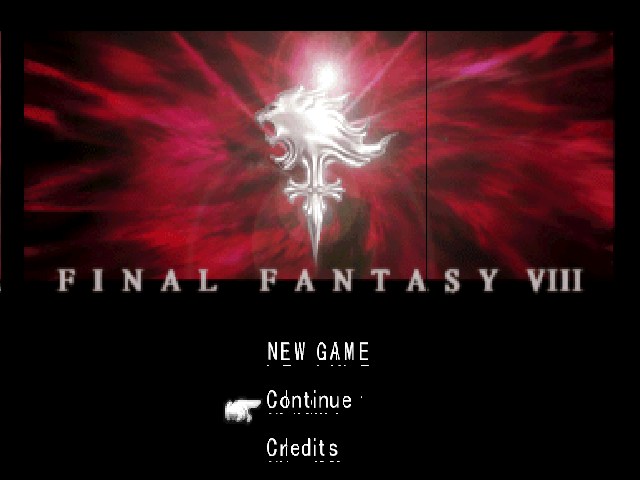
The expert mode will allow you to modify the way the screen is shown, in order to correct graphical problems ingame. This is done using “<Ctrl>+,” “<Ctrl>+.” “<Alt>+,” “<Alt>+.”, as you can see in the README. While in-game, with those commands you will be able to fix some artefacts you may encounter. I strongly recommend to use those only after loading the game, as it’s easier to find them and fix them.
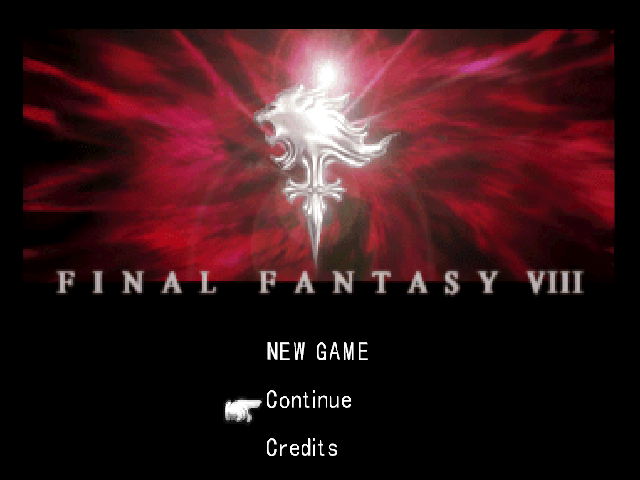
After you’ve done so, you should be fully able to run the game. And if so, start playing and have fun!
You may though encounter in some sort of registry errors. I’ve been notified for example that some people might not be able to run the game and load the game CDs if FF8 is not started in administration mode. This obviously sucks big time, I myself would never want it to run with admin rights, even though it’s not really much harm it can do, so I started some research on my box. What I found is that there are, at least on Win7 and I believe the same applies to Vista too, where some different user privileges redirects the user to a different location in the registry. After a little delving and fiddling I found out that the settings for the user mode are stored here:
HKCU\Software\Classes\VirtualStore\MACHINE\SOFTWARE\Wow6432Node\Square Soft, Inc\FINAL FANTASY VIII\1.00
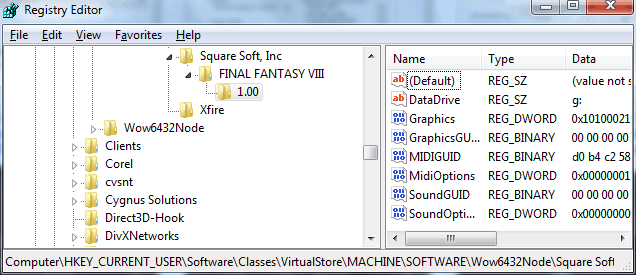
I’m fairly sure that if the CD error appears to you, the DataDrive will be something like C:. In this case is enough to change it into your CD drive and the issue should be resolved.
This is all there is to it. If you encounter some other problems feel free to notify me.
See you around, SeeDs!
HKCU\Software\Classes\VirtualStore\MACHINE\SOFTWARE\Wow6432Node\Square Soft, Inc\FINAL FANTASY VIII\1.00\
is the actual location in the registry. The key, of course, is DataDrive, which you can set to where ever.
oops, i just had misread what you already posted. My bad. :X
no biggie 🙂